Webflow vs. WordPress vs. Framer: Which one to choose in 2025?
If you are thinking about building a website, you've probably come across three of the biggest names in the game: Webflow, WordPress, and Framer. All platforms are powerful in their own ways, but they offer completely different approaches to creating and managing a website. To help you figure out which one suits your needs best, we’ve put together this in-depth blog, breaking down everything you need to know so you can make the right choice.
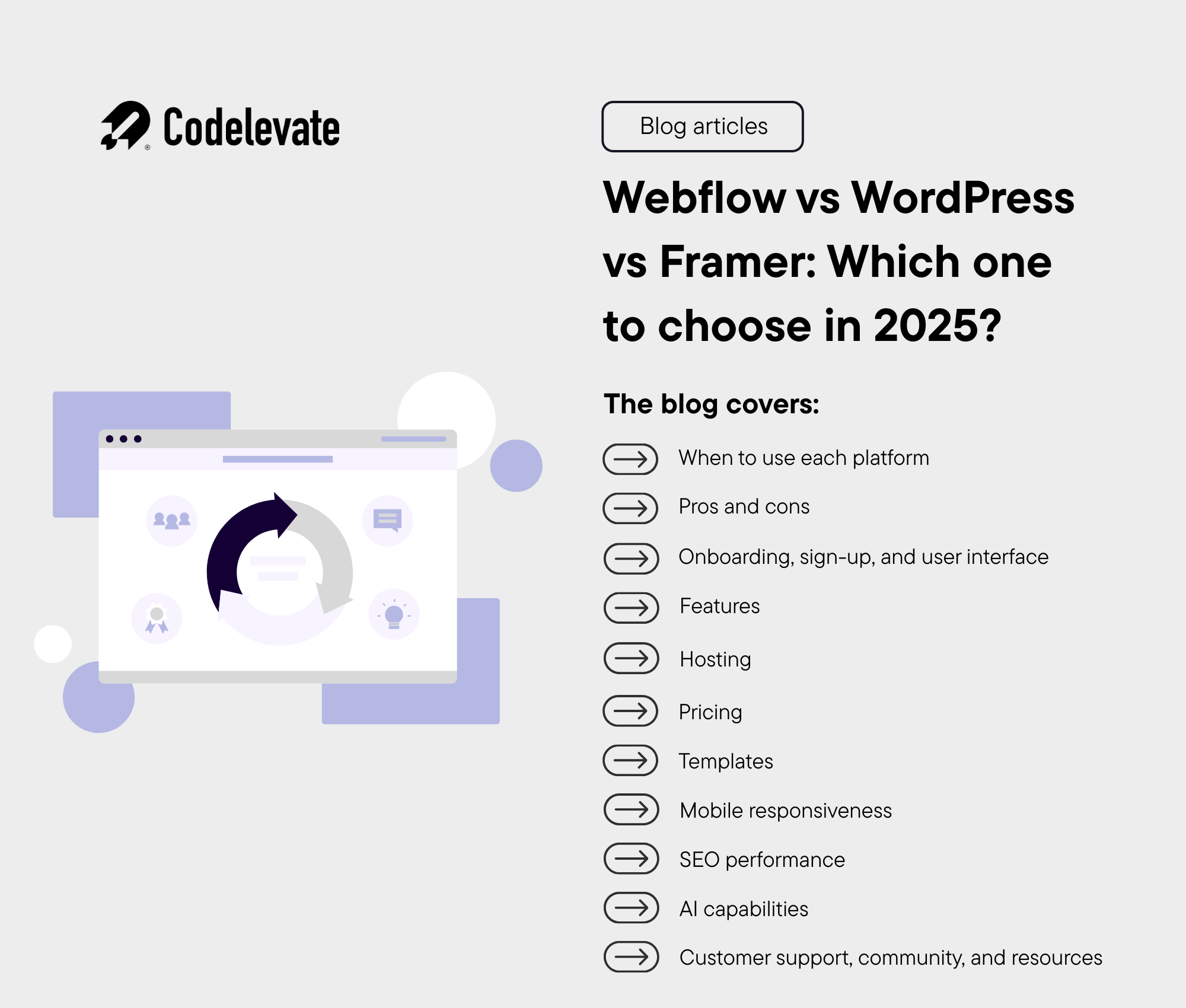
When it comes to building a website, Webflow, WordPress, and Framer are all powerful, but they take very different approaches:
- WordPress is a long-standing content management system (CMS), best known for its wide range of themes and plugins. It’s great for blogs, news sites, and any project where publishing content is the main focus.
- Webflow, on the other hand, is more of a visual design platform. It gives you full control over your site’s layout and design — no coding needed. It blends design and development into one tool, which makes it a favorite for people who want creative freedom.
- Framer is the newest, and it’s built with speed and modern design in mind. It allows designers to create fully functional, responsive sites using an intuitive, real-time interface. What sets Framer apart is how seamlessly it combines design and publishing. It’s especially popular among startups and creatives looking to ship polished, interactive sites quickly.
Over time, all three platforms have grown. WordPress has become a strong all-around site builder, while Webflow has introduced impressive CMS features that go far beyond simple design. Framer, too, has rapidly evolved — transitioning from a prototyping tool into a robust, design-first website builder. If you’re planning to start a blog or personal site, Webflow’s design flexibility and easy-to-use interface might be a big draw. Framer offers a similarly intuitive experience, with even faster design-to-launch capabilities, especially if you want smooth animations or interactions out of the box. It lets you create sleek, modern websites without writing code. But what if your project is bigger than just a blog? That’s where the decision between Webflow, WordPress, and Framer gets more serious.
We’ll compare them based on:
- Getting started and onboarding
- Key features and functionality
- Hosting options
- Pricing and value
- SEO tools and flexibility
- Built-in AI features
- Templates and customization options
- Mobile responsiveness
- Learning resources and community support
Let’s dive into it so you can feel confident choosing the right one for your project.
When to use each platform
Before we dive into the details and features, let’s take a quick look at when each platform really shines.
When Webflow makes more sense
- Marketing sites for larger businesses
If you’re building a high-end marketing site — especially for an enterprise — Webflow is a great fit. It offers advanced design tools, excellent performance, and smooth integration with marketing platforms like HubSpot or Google Analytics. Plus, marketing teams can make updates on their own without needing developers for every little change.
- Small to medium online stores
Webflow’s eCommerce features work really well for smaller shops selling digital products, courses, or a limited product range. The design flexibility is a big plus here. But for stores with thousands of items or more advanced inventory needs, WordPress might scale better.
- Design-first websites
If visuals are a top priority — like for creatives, photographers, or designers — Webflow’s visual builder lets you create stunning layouts without relying on templates. It’s a great choice when you want something that looks and feels unique.
- Fast prototyping and updates
Need to build landing pages quickly or launch marketing campaigns on the fly? Webflow’s user-friendly interface and real-time editing make it easy to prototype and publish changes fast. It’s a low-code environment, which means marketing teams can work independently without waiting on developers.
- Portfolios and personal sites
Creative professionals love Webflow for showcasing their work. Whether it’s a portfolio, resume site, or digital showcase, Webflow makes it easy to design something beautiful and responsive.
- Performance-focused websites
Speed matters — and Webflow delivers. With clean code and built-in site optimization, pages load fast, which is great for SEO and user experience.
When WordPress is a better fit
- Large-scale eCommerce sites
If you’re building a big store with hundreds or thousands of products, WordPress paired with WooCommerce is a strong solution. It offers more advanced eCommerce tools, flexible integrations, and scalability for growing businesses.
- Community-based websites
Planning to launch a site with forums, user accounts, or memberships? WordPress has a huge library of plugins like BuddyPress and MemberPress that are perfect for community features. Webflow supports memberships too, but more complex communities still work better on WordPress for now.
- Budget-friendly builds
WordPress is open-source and free to use, which makes it a solid option for small businesses or freelancers with limited budgets. You can find thousands of free themes and plugins to get started. Just keep in mind that costs can add up later if you start adding paid tools or need a developer’s help.
- Specific plugin needs
Sometimes your site needs a plugin or feature that only exists in the WordPress ecosystem. Whether it’s a specialized booking system, SEO tool, or integration, WordPress has an extensive plugin directory that covers just about everything.
When Framer is a better fit
- Creative sites with rich animations
If you want your website to feel dynamic and interactive, Framer is built for that. It makes it easy to add smooth animations, hover effects, and scroll-based interactions — all without writing code. Perfect for designers who want more than just static pages.
- Startup landing pages and one-pagers
Framer is ideal for fast-moving startups that need polished, modern landing pages. It’s quick to launch, easy to update, and comes with built-in analytics, form handling, and hosting — great for MVPs, product launches, or marketing experiments.
- Design-first teams
Framer is a favorite for teams that live in Figma and want a direct path from design to live website. You can import Figma files and fine-tune everything right inside Framer, making it incredibly efficient for design-led workflows.
- Speed and simplicity
Need to publish a site in a day? Framer’s real-time interface and drag-and-drop editing make it one of the fastest tools for going live. It’s especially useful for solo creators or small teams who want to skip the complexity of traditional CMS platforms.
- Portfolios and personal brands
Framer’s sleek templates and animation features make personal sites and portfolios really stand out. It’s a go-to choice for designers, developers, and creatives who want something stylish, interactive, and responsive without relying on templates.
- Collaborative editing
Framer supports real-time collaboration, so teams can work together on layouts, copy, and tweaks simultaneously — much like in Google Docs or Figma. It’s a great choice if you want to move quickly without waiting on back-and-forth handoffs.
Pros and cons
Now that we’ve looked at when to use each platform, let’s go over the general pros and cons of Webflow, WordPress, and Framer. Think of this as your quick reference — a high-level overview of what each tool does well, and where it might fall short.
Webflow pros
- Visual design freedom
Webflow stands out with its visual editor, letting you design websites without needing to write code. It’s perfect for designers or marketers who want full control over layout and interactions.
- All-in-one platform
Webflow brings together design, development, CMS, and hosting — all in one place. This makes building and launching websites much simpler, especially for small teams.
- Customization and animations
From unique layouts to smooth animations, Webflow gives you powerful tools to create highly personalized and interactive websites.
- Responsive design by default
All Webflow websites are built to be mobile-friendly from the start, which saves time and helps your site look great on any device.
- E-commerce ready
For smaller online stores, Webflow eCommerce is solid — offering a clean interface, customizable product pages, and secure checkout options.
- Clean code output
Webflow generates clean, semantic HTML and CSS, which helps improve performance and is great for technical SEO.
Webflow cons
- Takes time to learn
While it’s visual, Webflow can still feel technical for beginners. Expect a bit of a learning curve, especially if you’re new to design concepts.
- Higher pricing
Compared to WordPress, Webflow’s advanced features — like CMS or eCommerce — come with higher monthly costs. You can view Webflow’s pricing here.
- Smaller support community
While growing fast, Webflow’s community is still smaller than WordPress’s. Most support comes from official Webflow University docs, forums, or paid courses.
- Not ideal for basic sites
If you just need a simple blog or a one-pager, Webflow might feel like overkill — especially if you’re not comfortable with layout design.
- Exporting limitations
If you want to move your site away from Webflow later, exporting HTML/CSS is possible, but you’ll lose CMS and dynamic content functionality.
WordPress pros
- Beginner-friendly
With its famous 5-minute install, WordPress is easy to set up and use — even for those with no tech background.
- Massive community and support
There’s a huge global WordPress community offering themes, tutorials, plugins, and help. Whatever you’re building, someone else has probably done it.
- Endless customization
Thanks to themes and plugins, you can tweak your site’s appearance and functionality without touching code — at least for basic features.
- Great for content sites
WordPress was made for blogging, and it’s still one of the best platforms for content-heavy websites, including news, editorial, and personal blogs.
- Scalable and flexible
Whether you’re building a small portfolio or a large eCommerce store, WordPress scales well — especially with the right hosting and developer support.
- SEO support
With plugins like Yoast SEO or Rank Math, optimizing for search engines is straightforward and beginner-friendly.
WordPress cons
- Security risks
Because of its popularity and open-source nature, WordPress sites can be vulnerable if not regularly updated or secured with tools like Wordfence.
- Needs ongoing maintenance
You’ll need to stay on top of updates for themes, plugins, and WordPress itself. This can become a hassle if you’re managing a site solo.
- Advanced customization can be tricky
If you want to go beyond what themes and plugins offer, you may need a developer or learn some PHP, HTML, or CSS.
- Performance issues with too many plugins
It’s tempting to install lots of plugins, but too many can slow your site down and lead to technical headaches — especially if they conflict.
- Design flexibility varies
Many WordPress themes limit how much you can customize without code. If you want full design control, you might need a page builder like Elementor or Beaver Builder.
Framer pros
- Modern, visual-first design
Framer is built for designers. Its clean, intuitive interface makes it easy to create beautiful, interactive websites — all without touching code. If you’re used to tools like Figma, the learning curve is minimal.
- Built-in animations and interactions
Out of the box, Framer lets you add smooth animations, scroll effects, and micro-interactions without needing JavaScript. It’s ideal for creating modern, engaging websites that feel dynamic and polished.
- Fast prototyping to live site
Framer blurs the line between design and development. You can go from concept to live site in a single platform — no handoff needed. Perfect for quick launches, MVPs, or frequent design iterations.
- Real-time collaboration
Framer supports live editing and collaboration, much like Google Docs or Figma. Teams can work together on content, layout, or design changes at the same time.
- Figma integration
Design in Figma and import directly into Framer — keeping your workflow smooth and fast. It’s especially helpful for designers who want more control after the design handoff.
- All-in-one hosting and publishing
Framer handles hosting, versioning, domains, and more. You don’t have to worry about finding third-party solutions — everything is built-in and streamlined for speed.
Framer cons
- Limited CMS features
Framer’s CMS is still evolving. While it works well for basic dynamic content, it’s not as robust as Webflow’s CMS or WordPress’s plugin ecosystem for complex data structures or large content-heavy sites.
- Not ideal for large-scale eCommerce
Framer is best for simpler websites, landing pages, and small projects. It doesn’t yet support advanced eCommerce features like inventory management, shipping rules, or large product catalogs.
- Fewer third-party integrations
Compared to WordPress or Webflow, Framer offers fewer native integrations with third-party tools. You can work around this with embeds or APIs, but it may require more effort.
- Still maturing
As a relatively new platform, Framer is adding features quickly — but it’s not as battle-tested as WordPress or even Webflow. You might hit occasional limitations depending on your project needs.
- Pricing may not suit all budgets
While it’s simple to get started, advanced features like custom domains or CMS content are part of paid plans. It’s worth checking Framer’s pricing tiers if you’re working with a tight budget.
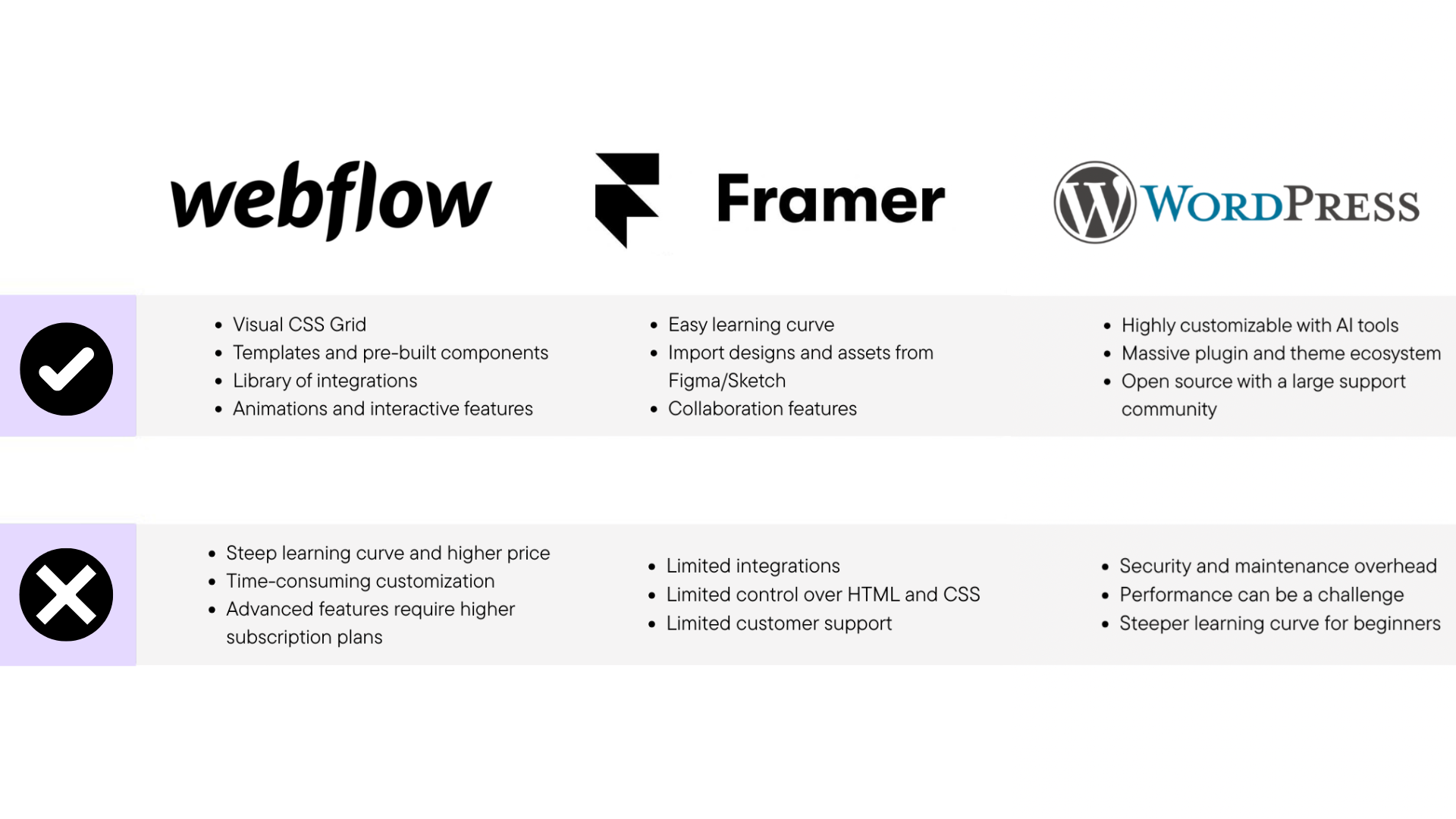
Onboarding, sign-up, and user interface
How beginner-friendly are all three platforms? How fast can you go from signing up to launching a live website? Let’s break down how they handle the initial experience — from account creation to interface usability.
Webflow
Webflow flips the onboarding script. Getting started is simple and intuitive, especially for users who want to start designing right away.
Here’s what onboarding looks like:
- Sign up — no domain or hosting decision required upfront.
- Answer a short questionnaire — Webflow tailors its environment to your experience level and project type.
- Choose a template or start from scratch.
- Jump into the Webflow Designer.
There’s no need to configure external hosting or install add-ons. Webflow is a unified platform, so everything — from the CMS and design tools to publishing — lives in one place.
The UI experience?
The Webflow dashboard is clean and modern. However, the real challenge begins once you enter the Designer. It’s incredibly powerful, but also dense with features — more like opening a design tool (think Figma or Adobe XD) than a typical website builder. You’ll need to understand layout fundamentals, style hierarchies, and how content is structured. For complete beginners, this can feel overwhelming — especially compared to WordPress’s plug-and-play approach.
.webp)
WordPress
Launching a site on WordPress can be lightning-fast if you know what you’re doing. For those familiar with CMSs and hosting, spinning up a WordPress site using a pre-built theme can take just a few hours. But for beginners? The path is a bit bumpier.
Here’s what onboarding typically looks like:
- Choose a hosting provider (like Bluehost, SiteGround, or Kinsta).
- Register a domain — sometimes included in hosting plans.
- Install WordPress CMS — many hosts offer one-click installs, but it still takes some navigating.
- Pick and activate a theme — the visual starting point for your site.
- Install essential plugins — for SEO, security, performance, etc.
- Start customizing and adding content.
While many steps are automated, each hosting provider has its own dashboard and quirks. This fragmentation can make onboarding feel inconsistent or even overwhelming to someone unfamiliar with domains, DNS, or file managers.
The UI experience?
The WordPress dashboard can be unintuitive at first. On initial login, the interface feels sparse — especially until you realize that key features (like SEO tools, form builders, page builders) only become available after you install plugins.
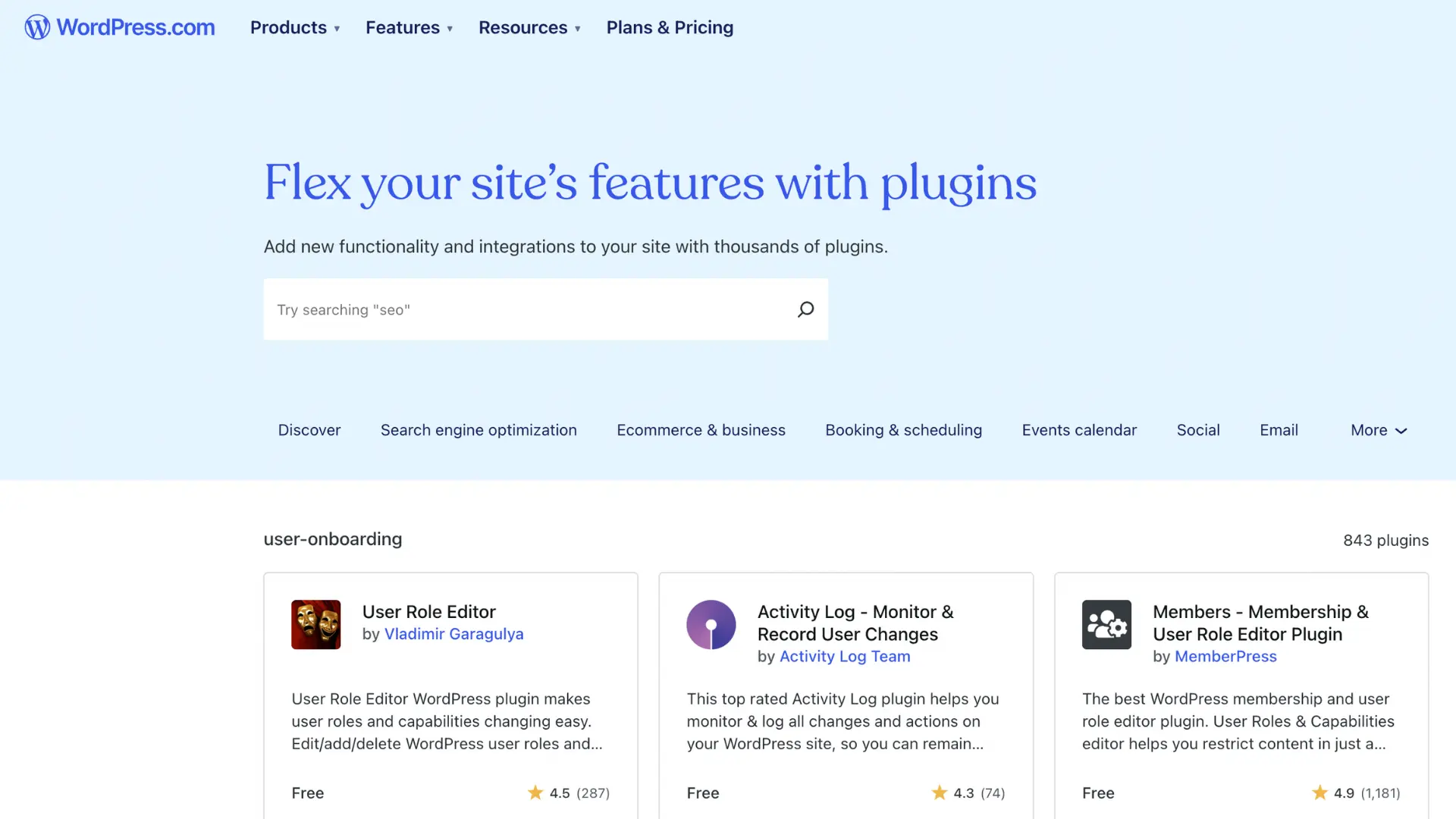
Framer
Framer offers one of the fastest and most frictionless onboarding experiences among modern website builders. It’s clearly built with designers in mind — sleek, minimal, and focused on getting you building instantly.
Here’s how onboarding works:
- Sign up — a quick, no-hassle process with Google or email login.
- Pick a starting point — choose from beautifully designed templates or a blank canvas.
- Start designing immediately — you’re dropped straight into the Framer Editor.
There’s no need to choose hosting or set up infrastructure — Framer automatically handles it. Everything, from editing content to deploying your site, happens in a single visual interface with real-time preview and instant publishing.
The user interface?
It is lightweight and highly visual — think of it as a hybrid between a website builder and a design tool like Figma. Unlike Webflow, which mimics the structure of traditional HTML and CSS, Framer abstracts much of that complexity. This makes it ideal for beginners and non-developers who want to launch fast. However, that abstraction can also limit flexibility for more technical users looking for granular control or custom integrations. For simple landing pages and marketing sites, the Framer onboarding flow is fast, friendly, and visually delightful — perfect for creators and startups who want to get online quickly without touching code.
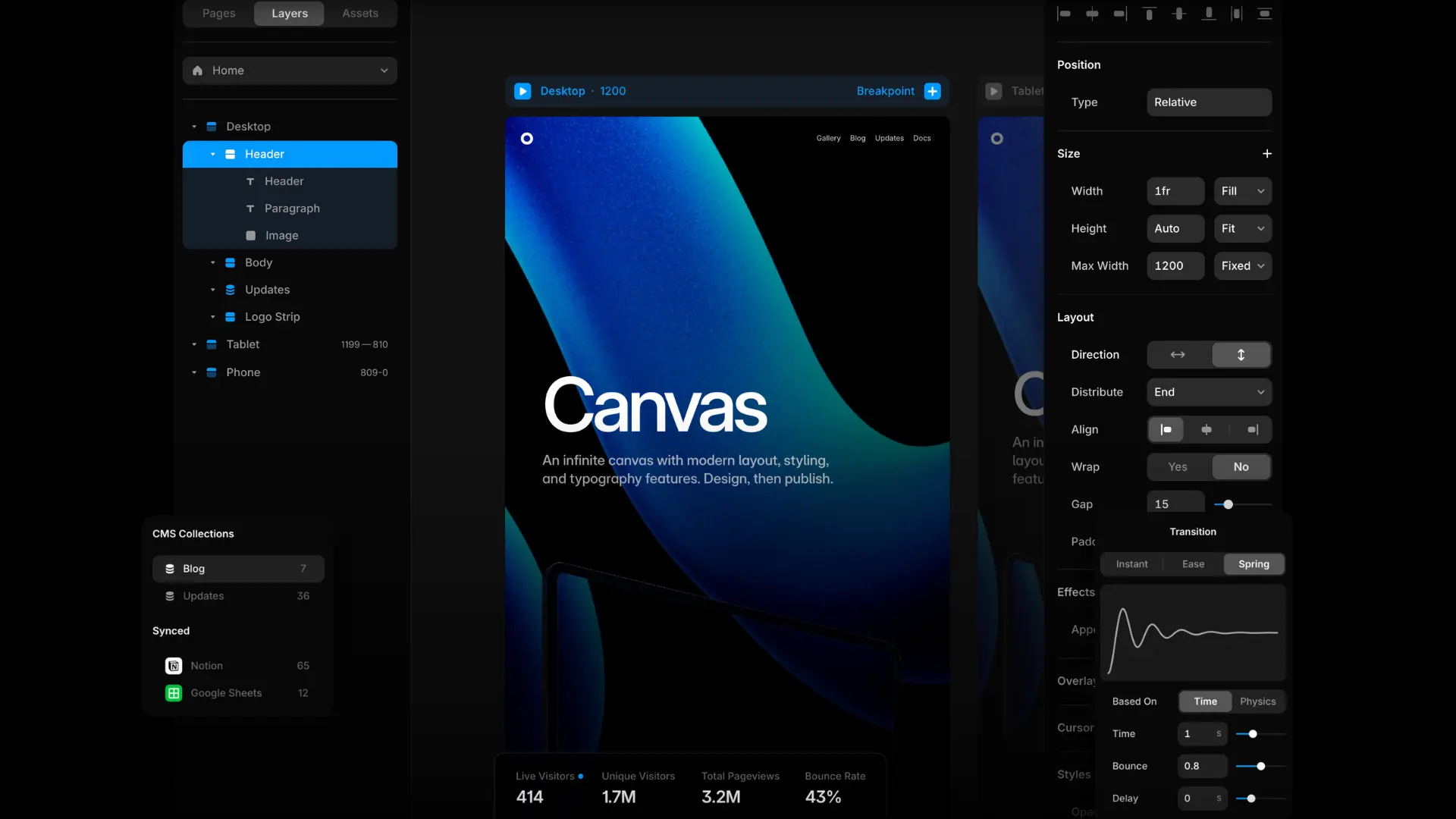
Winner: Webflow
This one’s close, but Webflow takes the edge when it comes to onboarding and initial ease of use — especially for users who don’t want to deal with hosting, plugins, or multiple dashboards. Even though the design interface is complex, Webflow’s unified setup and onboarding flow provide a more seamless starting point for beginners.
Features
When it comes to building websites, both Webflow, WordPress and Framer offer tons of features. In fact, they’re three of the most powerful platforms available today. But choosing between them depends on what you need: design flexibility, ease of use, customization, or scalability.
Webflow features
1. Visual design tools
Webflow has a drag-and-drop interface that feels like designing in Photoshop or Figma. You get full control over layout, typography, and interactions.
2. Built for growth
Webflow sites are fast and scalable. Whether you’re running a blog or launching a large business site, performance is never an issue.
3. Built-in hosting
You don’t need to worry about finding a separate host. Webflow hosting is fast, secure, and fully managed.
4. E-commerce made easy
Webflow’s built-in eCommerce tools let you sell products, manage orders, and customize the shopping experience—without extra plugins.
5. Interactions & animations
Add complex animations and page transitions without touching JavaScript. It’s perfect for interactive design.
6. Clean code output
Webflow generates clean HTML, CSS, and JavaScript, which helps with SEO and website speed.
7. Responsive by default
Design for desktop, tablet, and mobile with real-time previews. Everything you build is automatically responsive.
8. Content management
Webflow includes a CMS that lets you manage dynamic content like blog posts or product listings.
9. Custom code support
Want more control? You can inject custom code (HTML, CSS, JS) into your project for advanced features.
10. Team collaboration
Teams can work together inside Webflow. There are roles and permissions so everyone can contribute safely.
11. Webflow university
Webflow provides free, high-quality tutorials and courses to help users learn design, development, and best practices.
12. Template marketplace
You can start faster by buying a professionally designed template from the Webflow template store.
13. Webflow apps
The new Webflow Apps ecosystem adds even more functionality through integrations and third-party tools.
14. Built-in SEO tools
Edit meta tags, create sitemaps, and write clean code—all from within Webflow. No extra plugins needed.
15. Custom domains
Connect your custom domain to Webflow hosting for a professional web presence.
16. Localization support
Webflow now supports website localization, letting you target visitors in different regions or languages.
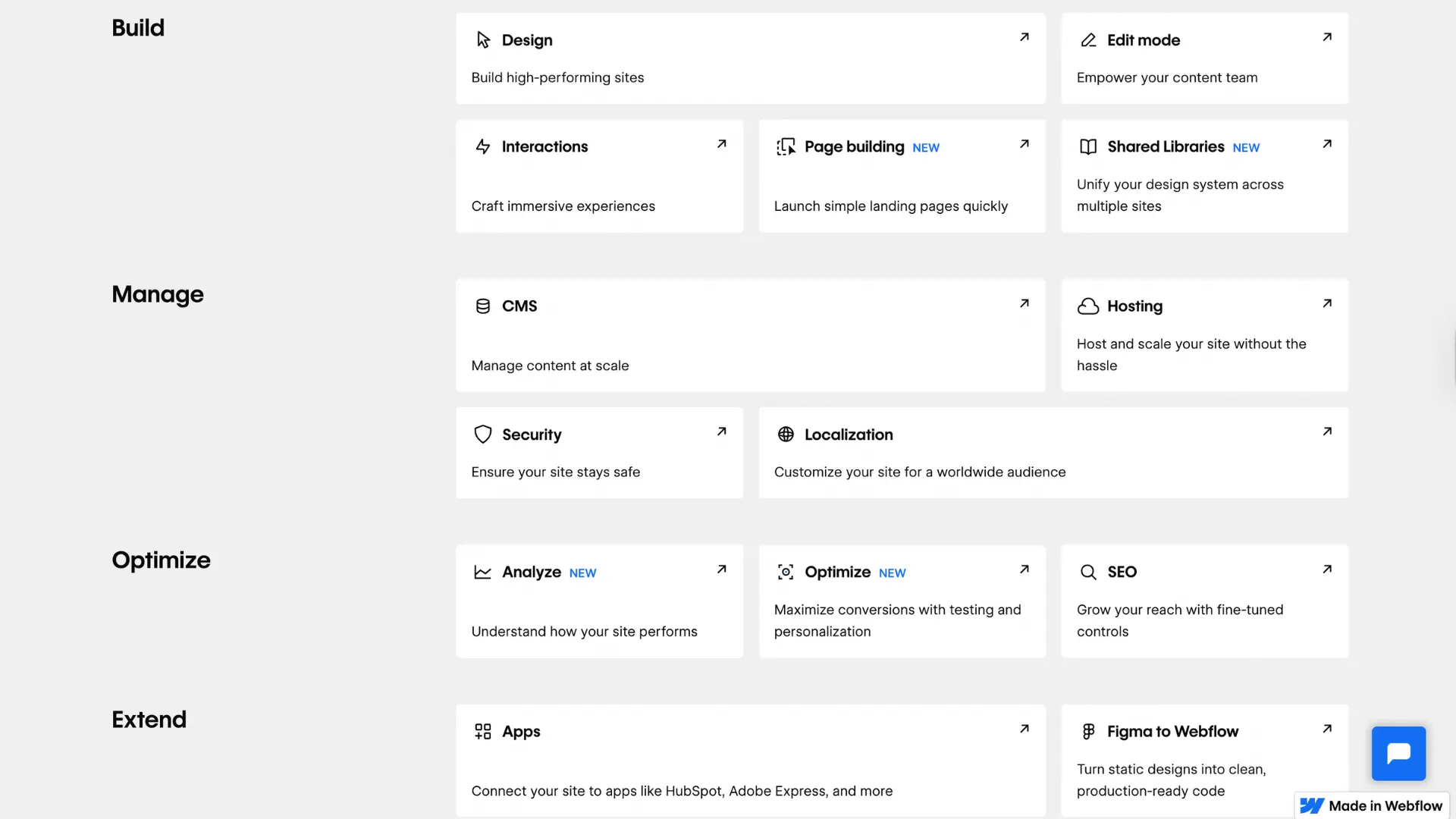
WordPress features
1. Easy to use
WordPress has a clean dashboard that’s beginner-friendly. You don’t need to be a developer to create pages, publish blog posts, or manage media.
2. Content management
Managing your content is simple. You can organize posts using categories and tags, upload images and videos, and even schedule content ahead of time.
3. Themes
Choose from thousands of free and premium WordPress themes to design your site. Most themes are mobile-responsive and easy to customize.
4. Plugins for everything
With over 50,000 plugins in the WordPress plugin library, you can add any feature you want—WooCommerce for e-commerce, Yoast SEO for SEO, and much more.
5. Great for blogging
WordPress started as a blogging tool and still excels at it. You can schedule posts, manage comments, and enable RSS feeds.
6. SEO-ready
While SEO isn’t built-in, plugins like Yoast SEO or Rank Math help you optimize every page for search engines.
7. Media management
Upload, edit, and insert images, videos, audio, or PDFs with ease. The media library supports many file formats.
8. User roles
You can set different roles like Admin, Editor, Author, and Contributor. This is perfect for teams or multi-author blogs.
9. Mobile-friendly
Most WordPress themes are responsive, meaning your website will look great on all devices.
10. Security
Security depends on how well you manage your site. Plugins like Wordfence and Sucuri can help protect against threats.
11. Community support
WordPress has a large global community. You’ll find tutorials, forums, and help guides almost everywhere online.
12. Full customization
Whether you use drag-and-drop page builders like Elementor or write your own code, WordPress gives you full control over how your site looks and works.
13. E-commerce support
Thanks to plugins like WooCommerce, you can create an online store with products, carts, secure payments, and more.
If you want to learn more about the features of WordPress, click here.
Framer features
1. Interactivity
Framer excels in animations, micro-interactions, and motion design, making it ideal for building visually engaging and interactive websites. The platform supports smooth transitions, scroll effects, and hover animations that enhance user engagement.
2. Templates
Framer offers a vast collection of pre-designed templates that allow users to launch websites quickly. These templates are modern, highly customizable, and optimized for performance, making it easy to start with a strong design foundation.
3. AI Tools
Leveraging artificial intelligence, Framer enhances the web design process by offering smart layout suggestions, automated responsiveness, and intelligent design optimizations. This feature helps users create visually appealing websites with minimal effort.
4. Customizable
While Framer’s customization capabilities are not as extensive as Webflow’s, it still provides significant flexibility within its template-based structure. Users can modify layouts, styles, and interactions while maintaining design consistency.
5. Ease of Use
Designed with simplicity in mind, Framer features an intuitive drag-and-drop interface that allows users to build stunning websites without any coding knowledge. This makes it particularly appealing for beginners and non-technical users who want professional results with minimal learning curves.
If you want to learn more about Framer's features, click here.
Winner: It depends
Honestly, there’s no clear winner here—it really depends on your needs.
- Choose WordPress if you want endless customization, plugin flexibility, or are focused on content-heavy sites like blogs and news platforms.
- Choose Webflow if you want design freedom, built-in hosting, and a smoother, visual workflow without worrying about third-party plugins.
- Choose Framer if you prioritize animations, interactivity, and quick deployment - perfect for landing pages, portfolios, and visually engaging sites.
Hosting
When choosing a website platform, hosting is one of the most important factors to consider. A fast, secure, and reliable hosting environment can make or break your website’s performance.
Webflow hosting
With Webflow, hosting is built directly into the platform. This means you don’t need to worry about finding a separate hosting provider—everything is handled for you. When you publish a site on Webflow, you’re using their fully managed hosting infrastructure, which is optimized for performance, security, and scalability.
What’s included with Webflow hosting?
- Global CDN (Content Delivery Network) for fast load times worldwide
- Free SSL certificate for secure browsing
- Automatic backups and version history
- High uptime and fast page speeds
- Seamless integration with Webflow’s CMS and Designer tools
- Scalability for high-traffic websites
Publishing is a one-click process. Once your website is ready, Webflow takes care of everything behind the scenes—server setup, traffic management, and regular maintenance.
Costs of Webflow hosting
Webflow’s hosting is reliable—but it comes at a premium. If you want a CMS-powered website with a custom domain, you’ll need at least the CMS Site Plan, which starts at $23/month (billed annually). For basic sites without dynamic content, the Basic Site Plan starts at $14/month, but you’ll miss out on CMS features.
WordPress hosting
If you’re planning to use WordPress, it’s important to know that the platform itself does not include hosting. WordPress is an open-source content management system (CMS) that you need to install on a third-party server. This gives you flexibility—but also comes with more responsibility.
Choosing a hosting provider for WordPress
You’ll need to find and pay for your own hosting provider. Some of the most popular WordPress hosting services include:
These providers often offer one-click WordPress installation, SSL certificates, automatic updates, and 24/7 support, but the quality can vary. If you’re not sure which one to choose, you’ll need to do some research. Factors like speed, uptime, support, and pricing will all affect your experience. If you’re on a tight budget, make sure the plan you select meets your performance and security needs.
The trade-off
WordPress gives you total freedom to pick your hosting, but that also means you’re responsible for maintaining it. You’ll need to manage security, backups, speed optimizations, and updates—unless you opt for managed WordPress hosting, which usually costs more.
Framer hosting
Every paid Framer plan includes robust, production-ready hosting features.
What's included with Framer hosting:
- Global CDN (Content Delivery Network) for faster page load times worldwide
- Automatic SSL certificates for secure HTTPS connections
- One-click publishing to a custom domain
- 99.9% uptime backed by Framer’s infrastructure
- Fast page speeds thanks to optimized static output and modern frameworks
- No maintenance required — no need to worry about updates, backups, or security patches
Since Framer uses static site generation (SSG), websites load incredibly fast and are easier to index for SEO. This makes Framer hosting an excellent choice for marketing sites, portfolios, and landing pages where speed and simplicity are top priorities.
Winner: Webflow
While WordPress hosting offers more freedom and potentially lower costs, it also requires more setup, management, and technical oversight. In contrast, Webflow hosting is fast, simple, and seamlessly integrated with the rest of the platform. Framer is most suitable for creators or startups.
- Choose Webflow hosting for a worry-free, all-in-one experience
- Choose WordPress hosting if you want flexibility and are comfortable managing technical details
- Choose Framer if you are a creator or a startup founder who prioritize speed, ease, and a visually intuitive experience.
Pricing
When building a website, your budget matters. While all platforms offer different pricing structures, the true cost depends on what kind of site you’re building and how many features you need. Let’s break down the real costs of Webflow, WordPress and Framer so you can decide which platform is right for your needs and budget.
Webflow pricing
Webflow offers a freemium model. You can create an account and use the Webflow Designer for free to build and preview sites on a webflow.io subdomain. However, if you want access to powerful features like CMS, custom domains, or client handoff, you’ll need a paid plan. There are two main pricing tiers to consider:
1. Site Plans
Great for bloggers, small businesses, or e-commerce stores.
- Basic: $14/month (no CMS)
- CMS: $23/month (includes CMS features)
- Business: $39/month
- E-commerce plans start at $42/month
- Paid annually
2. Workspace Plans
Ideal for agencies, developers, or in-house teams.
- Starter (Free)
- Freelancer & Agency plans: Start at $16/month
- Enterprise solutions are available with custom pricing
The catch? Webflow’s pricing can be confusing. You may need to combine both a Site Plan and a Workspace Plan depending on your workflow and team size. This layered pricing model can be a downside for beginners or small projects.
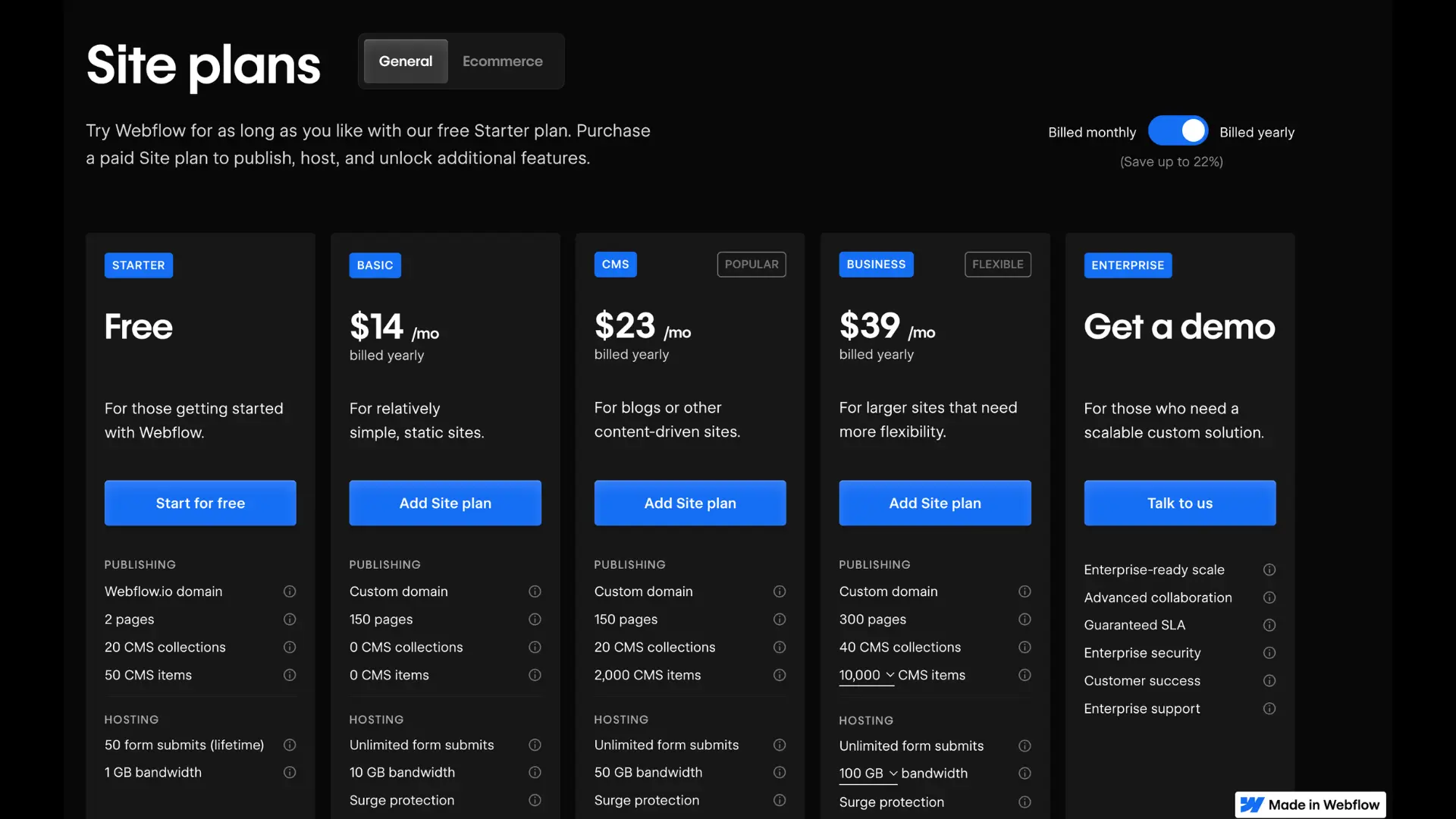
WordPress pricing
WordPress is an open-source CMS, which means it’s completely free to download, install, and use. You can build a WordPress website without paying a cent—technically. But to actually launch your site, you’ll need to cover some essentials:
- Domain name (typically $10–$20/year)
- Web hosting (ranging from $3 to $30/month, depending on the provider)
Once you have these, you can install WordPress for free. However, if your website needs to go beyond a simple blog or portfolio, you’ll likely need premium themes and plugins to extend its functionality.
Examples of paid WordPress add-ons:
- Elementor (Page builder): Starts at $59/year for one site
- Yoast SEO Premium: $99/year
- WooCommerce add-ons for e-commerce sites: Prices vary
- Advanced form builders, security plugins, and backup tools also add to the total
Over time, especially for medium-to-large websites, the cost of plugins, themes, security, and maintenance can add up. Still, when compared to Webflow, WordPress remains the more affordable option for small sites or personal blogs.
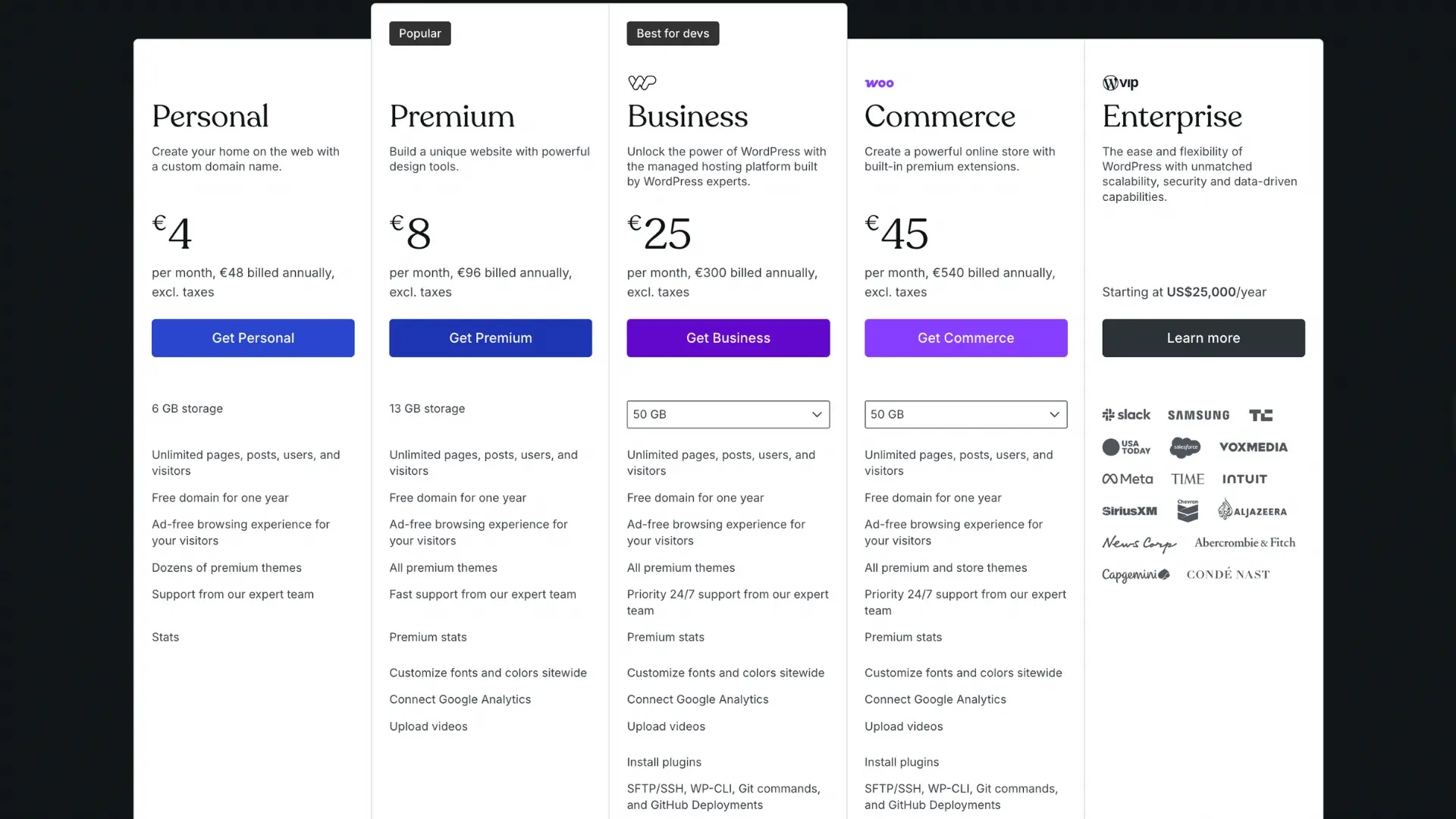
Framer pricing
Framer is a premium website builder that emphasizes design-first, no-code creation with built-in hosting and publishing. Unlike WordPress, Framer is not open-source and doesn’t offer a self-hosted version — it operates entirely as a subscription-based SaaS platform.
You can start with a free plan, but it comes with limitations:
- Framer-branded domain (e.g., yourname.framer.website)
- Limited page publishing
- No custom domain connection
- Restricted to personal use or prototyping
To unlock full website functionality and publish to a custom domain, you’ll need a paid plan:
Framer Site Plans (as of 2025):
- Mini — $5/month (1 page, custom domain, basic analytics)
- Basic — $15/month (up to 150 pages, custom domain, faster performance)
- Pro — $25/month (advanced animations, CMS, analytics, password-protected pages)
- Business — Custom pricing for teams and agencies with collaboration and priority support
Framer pricing includes hosting, CMS, SSL, and CDN — so there’s no need to pay extra for web hosting or add-ons. Compared to WordPress, it’s simpler to predict your total costs, as everything is bundled into a single monthly fee. However, Framer doesn’t have a plugin ecosystem like WordPress. If you need specific features like SEO plugins, advanced forms, or e-commerce tools, you may need to integrate third-party services manually or use workarounds.
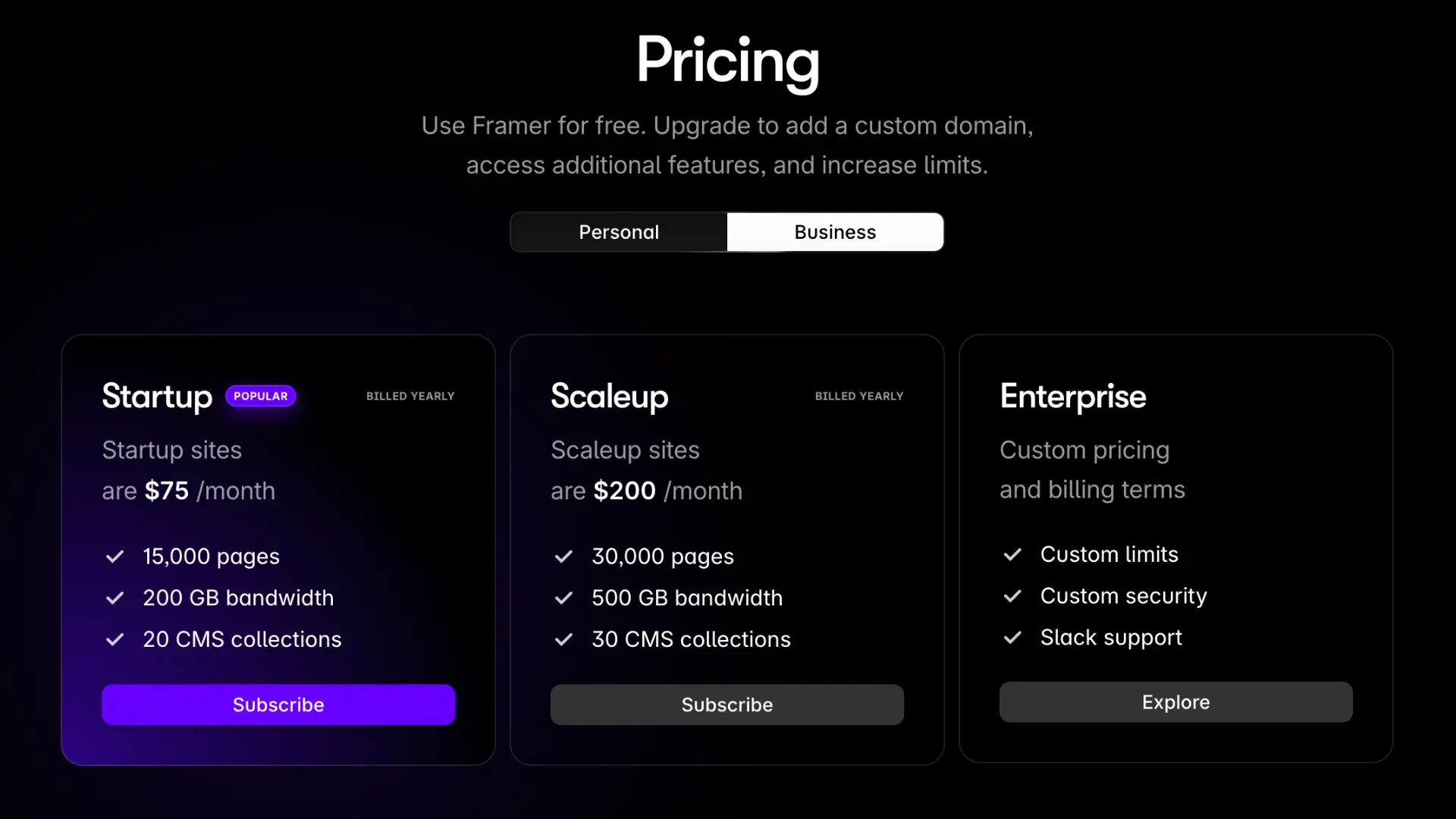
Winner: Wordpress
When it comes to cost, WordPress is the clear winner for budget-conscious users. That said, Webflow’s pricing includes more built-in tools, such as hosting, CMS, and visual design features. Framer offers simple pricing structure.
- Choose WordPress if you’re building a basic website, need full control, or want the most cost-effective option.
- Choose Webflow if you need an all-in-one platform with design, hosting, and CMS bundled together—especially for client projects or fast-growing businesses.
- Choose Framer if you need a simple pricing structure and ease of design. However, if you need a robust CMS and scalability, Webflow is a better option
Templates
When it comes to building websites quickly, both WordPress, Webflow and Framer offer pre-made templates to speed up the design process. However, their approach to templates (or themes) differs significantly.
Webflow templates
Webflow takes a more design-focused approach with its templates. The platform currently offers around 2,000 templates, both free and premium, created by Webflow or the Webflow community. Some are even made by well-known studios like Flow Ninja.
Pricing
- Free templates are available, but they are limited in number
- Premium templates typically range from $19 to $149+, with lifetime access
Unlike WordPress, Webflow templates are fully customizable using the Webflow Designer, allowing you to tweak layouts, animations, and styles down to the pixel.
Template Use in Webflow Projects
Templates in Webflow are commonly used for smaller sites, such as landing pages, portfolios, or niche business websites. However, many agencies and professionals building in Webflow choose to start from scratch to create fully custom websites.
Key Benefits:
- One-time payment for premium templates
- Full visual customization in Webflow Designer
- Optimized for modern design standards and responsive layouts
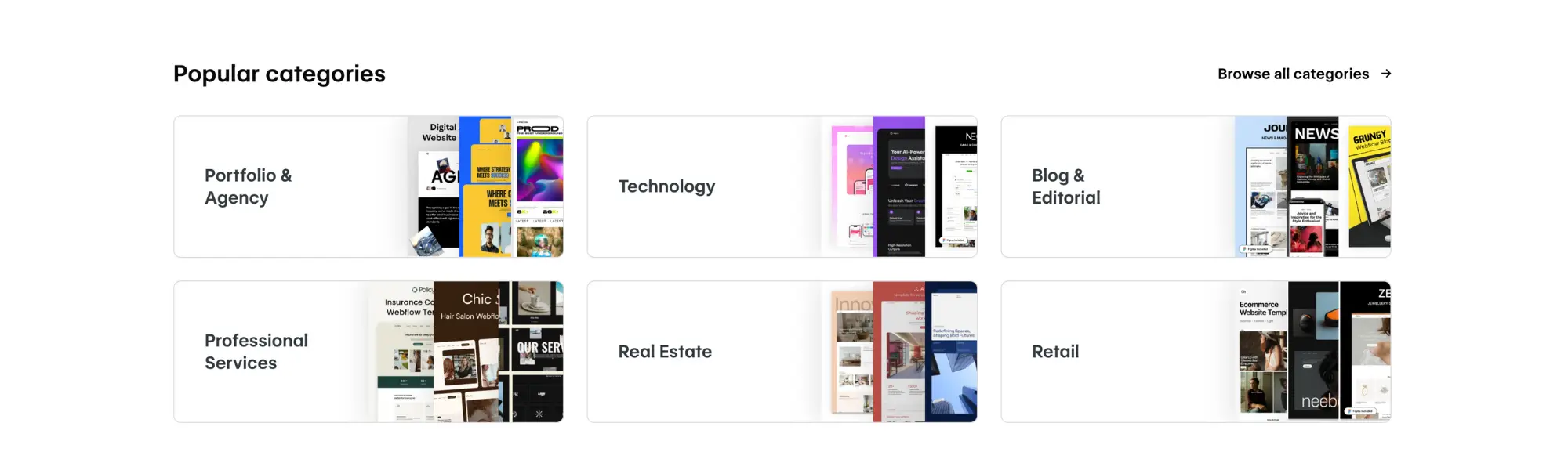
WordPress templates
Themes
In the WordPress ecosystem, what Webflow calls “templates” are typically referred to as themes. Themes are essential to the WordPress experience and have evolved far beyond basic design layouts.
Builders
Some WordPress themes now function more like site builders than simple design wrappers. Popular tools like:
- Divi – Comes with 2,000+ pre-built layouts and a visual editor
- Elementor – A powerful drag-and-drop builder with extensive theme customization options
These tools let users build custom designs using pre-made blocks, theme kits, and layout packs, offering a high degree of control even without coding.
Free vs paid WordPress themes
According to a Manaferra study, there are over 31,000 WordPress themes available today. Many of them are free, but premium themes typically cost around $57.54 on average. With this many options and price points, WordPress users can find themes for blogs, business websites, e-commerce stores, portfolios, and more.
Key Benefits:
- Massive theme library
- Builders like Divi and Elementor offer deep customization
- Affordable pricing for all budgets
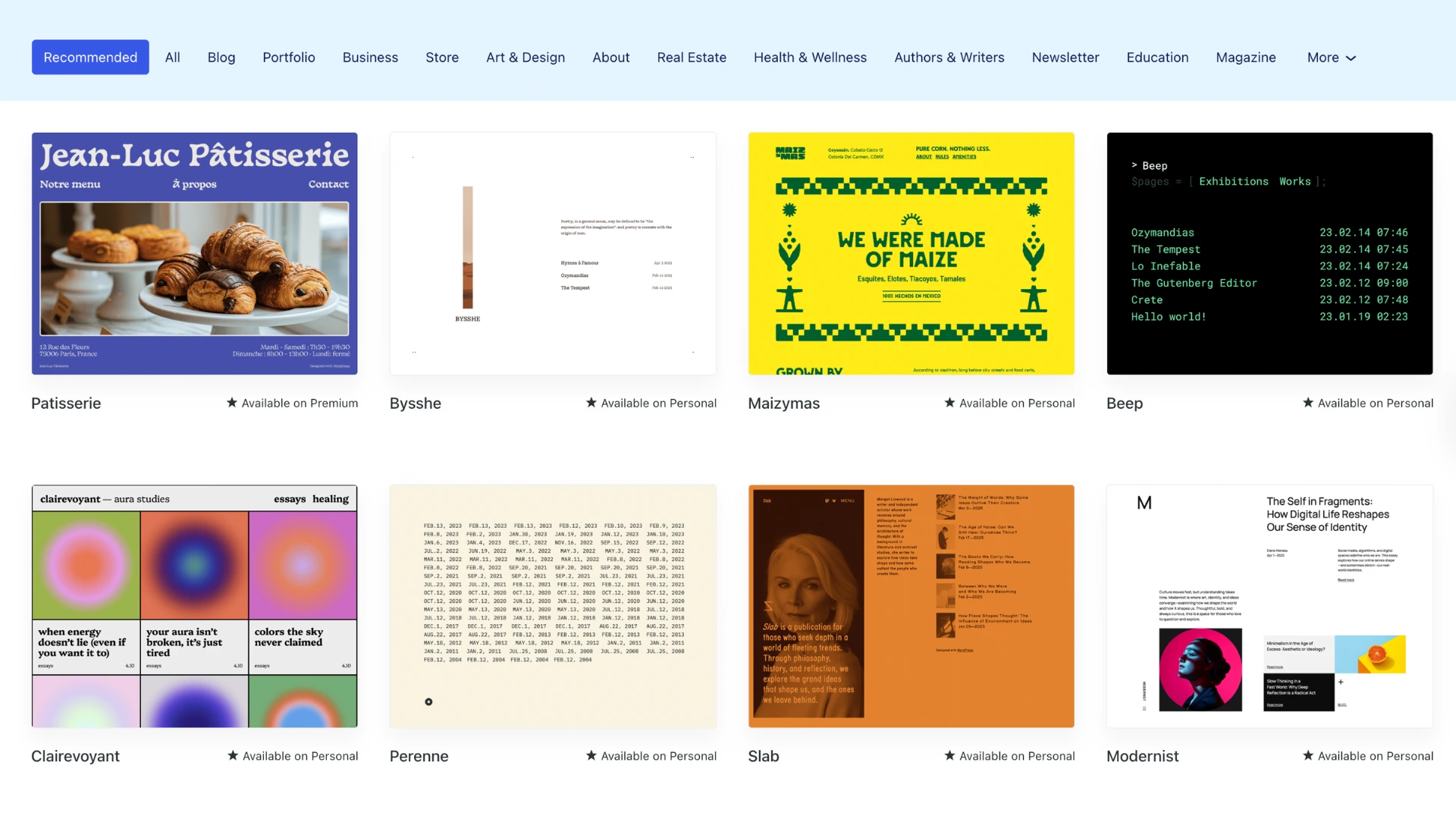
Framer templates
Themes
In the Framer ecosystem, templates are central to the user experience — especially for designers, startups, and marketers who want to launch fast. Framer templates are pre-built site structures that include modern design components, animations, and mobile responsiveness right out of the box. Unlike WordPress themes that sometimes require additional setup or plugins, Framer templates are plug-and-play. You can duplicate a template directly into your project, customize content visually, and publish instantly — all without writing code.
Built-in design system
Framer templates often come with a built-in design system, allowing users to tweak global styles, fonts, and color schemes easily. These templates are built using responsive layout techniques and modern animations powered by Framer Motion. You can also add components like pricing tables, feature blocks, testimonials, and contact forms by dragging and dropping from Framer’s asset panel or copying from other public projects.
Free vs paid templates
Framer offers both free and premium templates, available via the Framer Template Marketplace. While free templates are great for beginners or personal projects, premium options typically include advanced animations, richer layouts, and commercial licensing. Pricing for paid Framer templates typically ranges from $20 to $79, depending on complexity and niche.
Key Benefits:
- Modern, responsive templates built for performance and interactivity
- Design system integration for easy global changes
- One-click install and instant publishing
- No external plugins or setup required
- Community-driven marketplace with professionally designed templates for agencies, SaaS, personal brands, and landing pages
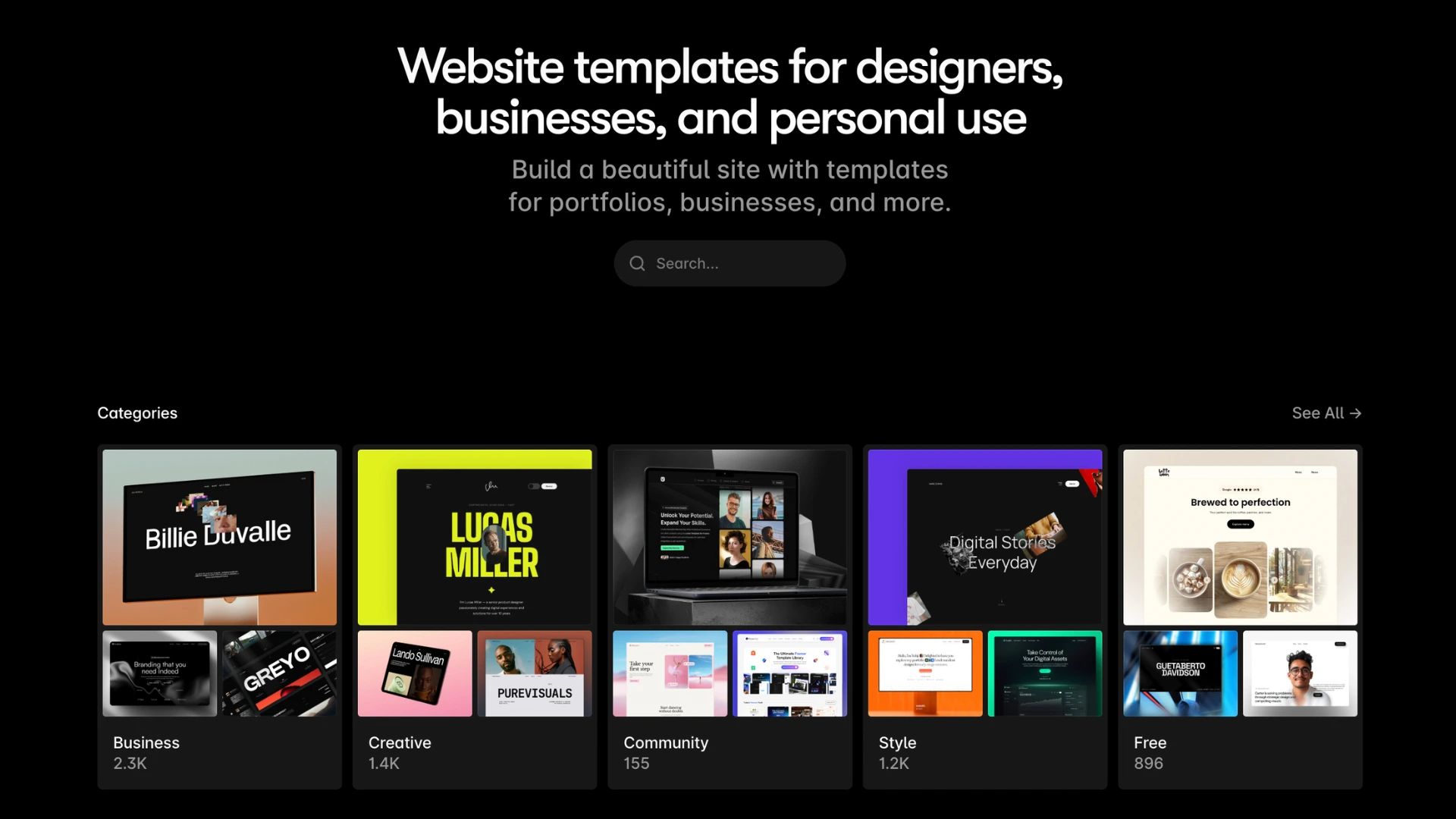
Winner: WordPress
When comparing Webflow templates vs WordPress themes, the winner depends on your priorities.
- If you’re looking for a huge selection, budget-friendly pricing, and tools like Divi or Elementor, then WordPress takes the lead.
- If you prioritize visual freedom, design precision, and cleaner code, Webflow provides a more refined—though pricier—experience.
- If you want ultra-fast setup, beautiful animated templates, and a frictionless no-code editor built for modern landing pages and marketing sites, Framer is the most intuitive choice
Mobile responsiveness
With the rise of mobile browsing, having a mobile-friendly website is no longer optional—it’s essential. Search engines like Google now prioritize mobile-first indexing, which means how your site performs on mobile directly impacts your SEO and user engagement. So how do WordPress, Webflow and Framer stack up when it comes to mobile responsiveness? Let’s break it down.
Webflow
Webflow takes a much more visual, built-in approach to responsive design. From the start, it’s designed to help you create websites that look and perform great on any screen size. Using modern CSS technologies like Flexbox and CSS Grid, Webflow enables you to build layouts that automatically adapt to mobile and tablet views. One of Webflow’s standout features is its responsive breakpoints—you can adjust layouts, font sizes, spacing, and even visibility based on the screen size, all directly within the Webflow Designer. You also get real-time device previews, which let you fine-tune the mobile version of your website without any third-party tools or plugins.
Key Advantages:
- Built-in responsive design tools
- Custom mobile views with precise control
- Clean code output optimized for performance and SEO
This makes Webflow especially appealing to designers and developers who want to ensure pixel-perfect responsiveness across devices.
WordPress
The mobile responsiveness of a WordPress site depends heavily on the theme and plugin setup you choose. Many modern WordPress themes, especially premium ones, are built with responsive design in mind. Frameworks like Astra, OceanWP, and GeneratePress offer responsive layouts out of the box. These themes automatically adjust your website’s layout for smartphones, tablets, and other mobile devices.
However, not all WordPress themes—particularly older or free ones—are optimized for mobile use. In such cases, you may need to:
- Manually adjust layout elements using custom CSS
- Install mobile optimization plugins like WPtouch or WP Mobile Menu
- Test and tweak across devices to ensure consistent performance
Additionally, WordPress relies on third-party builders like Elementor or Divi for more intuitive visual editing. These tools do allow mobile editing and previews, but they can require more configuration.
Framer
Framer is built from the ground up with mobile responsiveness in mind. Unlike traditional platforms that rely on themes or plugins for mobile optimization, Framer provides a responsive-first design environment that lets you tailor the layout and components for every screen size directly within its visual editor.
With Framer, you can:
- Design for multiple breakpoints (desktop, tablet, and mobile) natively inside the editor
- Preview real-time responsiveness as you build, without needing external tools
- Use fluid layouts and smart stacking that automatically adapt to different devices
- Fine-tune typography, spacing, and visibility settings per screen size
All of Framer’s templates are fully responsive by default, and because it’s focused on marketing sites and landing pages, mobile UX is a top priority. Animations, interactions, and scroll effects work seamlessly across devices without extra coding.
Unlike WordPress or even Webflow, there’s no need for plugins or manual overrides—mobile responsiveness is built into the core experience. This makes Framer a strong choice for teams and creators who want a polished mobile presence with minimal setup.
Winner: Webflow
When comparing Webflow vs WordPress vs Framer for mobile responsiveness, Webflow comes out ahead for most users—especially those who value design control and real-time previews. While WordPress can deliver great mobile experiences with the right theme or builder plugin, it often requires additional tools and testing. Webflow, on the other hand, offers a more streamlined and intuitive workflow for creating mobile-optimized websites from the ground up. That said, for site owners already embedded in the WordPress ecosystem, using a modern responsive theme or builder can still result in excellent mobile usability.
SEO performance
When choosing between Webflow, WordPress and Framer for building your website, one of the most important factors to consider is search engine optimization (SEO). After all, visibility on search engines like Google is often what drives traffic and growth. Both platforms take SEO seriously, but they approach it differently.
Webflow
Instead of relying on plugins, Webflow offers built-in SEO features designed to give users direct control over important SEO elements from within the visual editor. Users can easily configure meta titles and descriptions, alt text for images, URL slugs, canonical tags, and Open Graph settings for social sharing. Webflow also automatically generates an XML sitemap, and you can customize it if needed. What sets Webflow apart is its clean, semantic codebase. Every page you design in Webflow produces minimal, well-structured HTML and CSS, making it easier for search engines to crawl and index your site. Unlike WordPress, there’s no excess code from multiple plugins, which improves load times and reduces the likelihood of code conflicts.
Another key advantage is Webflow’s native hosting infrastructure. Webflow sites are hosted on a global content delivery network (CDN), offering faster page load speeds, automatic SSL certificates, and high uptime—all of which are important for SEO rankings. Hosting is managed by Webflow itself, eliminating the need to search for third-party hosting providers.
While Webflow lacks the extensive plugin marketplace that WordPress offers, it covers nearly all the SEO essentials out of the box. There are also new SEO tools emerging for Webflow, such as Relume SEO and third-party integrations that further expand its optimization capabilities.
WordPress
WordPress has built a strong reputation as one of the most SEO-friendly content management systems. Thanks to its open-source nature and vast ecosystem of plugins, users can fully customize their website’s SEO structure and behavior.
Popular plugins such as Yoast SEO, Rank Math, and All in One SEO Pack provide robust toolsets for managing SEO elements. These plugins allow users to set custom meta titles and descriptions, manage XML sitemaps, optimize images, add canonical tags, and more. They also offer real-time analysis and SEO recommendations for individual pages.
The flexibility WordPress offers is ideal for users with specific or advanced SEO needs. It’s supported by an active community and a wide range of learning resources, such as this WordPress SEO guide by WPBeginner.
However, this power comes with some downsides:
- Performance issues can arise when using too many plugins or poorly coded themes. These issues can slow down your site and negatively impact Core Web Vitals, which are critical for SEO rankings.
- Security vulnerabilities are more common in WordPress sites due to its popularity. Outdated plugins or themes can create risks that may affect search engine trust.
- Hosting quality plays a major role. Since WordPress is self-hosted, performance can vary significantly depending on the provider. A slow or unreliable host can undermine even the best SEO practices.
- Plugin overload and conflicts can lead to technical issues, bloated code, and reduced page speed—factors that directly affect your SEO performance.
In short, WordPress can be an SEO powerhouse when managed properly. But it requires attention to detail, regular maintenance, and a well-optimized hosting environment.
Framer
Framer takes a modern, streamlined approach to SEO by offering essential on-page SEO tools directly within its visual interface—no plugins required. Users can easily manage meta titles, meta descriptions, alt text, and custom URLs for every page. Framer also supports Open Graph metadata for improved social sharing previews and automatically generates an XML sitemap for search engine indexing. One of Framer’s standout SEO advantages is its ultra-clean, component-based code. Unlike WordPress, which can suffer from plugin bloat and messy markup, or even Webflow’s slightly heavier structure, Framer outputs lightweight, semantic HTML optimized for performance. This leads to faster page load times, better crawlability, and a smoother indexing process—all of which are critical ranking factors.
Framer sites are hosted on its built-in high-performance hosting infrastructure, which includes automatic SSL certificates, CDN distribution, and fast load times globally. These elements contribute to improved Core Web Vitals, now a major part of Google’s ranking algorithm. While Framer doesn’t yet offer the depth of SEO tools available through WordPress plugins like Yoast or Rank Math, its simplicity and performance-first approach make it a strong SEO contender—especially for startups, creators, and marketers looking to rank fast without managing technical complexity.
In short, Framer covers the SEO fundamentals with speed, structure, and simplicity—ideal for marketing sites and landing pages that prioritize speed-to-market and search visibility.
Which platform offers better SEO?
If you’re looking for deep customization, plugin-based flexibility, and scalability for large or content-heavy websites, WordPress remains a strong choice. Webflow, by contrast, offers a more streamlined and performance-driven SEO experience. Framer introduces an even leaner approach to SEO and site creation. It emphasizes fast page loads, semantic structure, and built-in responsiveness, making it a great fit for landing pages, personal websites, and early-stage startup sites.
Ultimately, all three platforms are capable of achieving strong Google rankings. The deciding factor isn’t just the tool you use, but how well you execute your SEO strategy: ongoing content development, technical audits, mobile optimization, and keyword research are what truly drive long-term results.
AI capabilities
As artificial intelligence continues to shape how websites are built and managed, many businesses and creators are beginning to explore how AI tools can improve content creation, user experience, automation, and SEO. But when it comes to AI integration, how do the platforms compare?
Webflow
Like WordPress, Webflow does not offer built-in AI features. However, its closed ecosystem and visual-first approach make it well-suited for integrating AI functionalities through custom code snippets and third-party APIs.
Webflow users can embed scripts or use tools like:
- OpenAI’s API to add intelligent chatbots or dynamic content generation.
- Zapier or Make (formerly Integromat) to automate AI-driven workflows.
- Custom JavaScript-based integrations for recommendation engines, predictive analytics, or personalized user experiences.
Webflow’s strength lies in its code-level control and clean frontend. Designers and developers can build elegant UI/UX interfaces and layer in AI-powered features with custom development. This makes it an excellent choice for projects where design precision meets AI interactivity.
Although Webflow currently lacks an extensive marketplace like WordPress, it continues to evolve rapidly. With the platform’s strong focus on product development, native AI features could emerge in the near future.
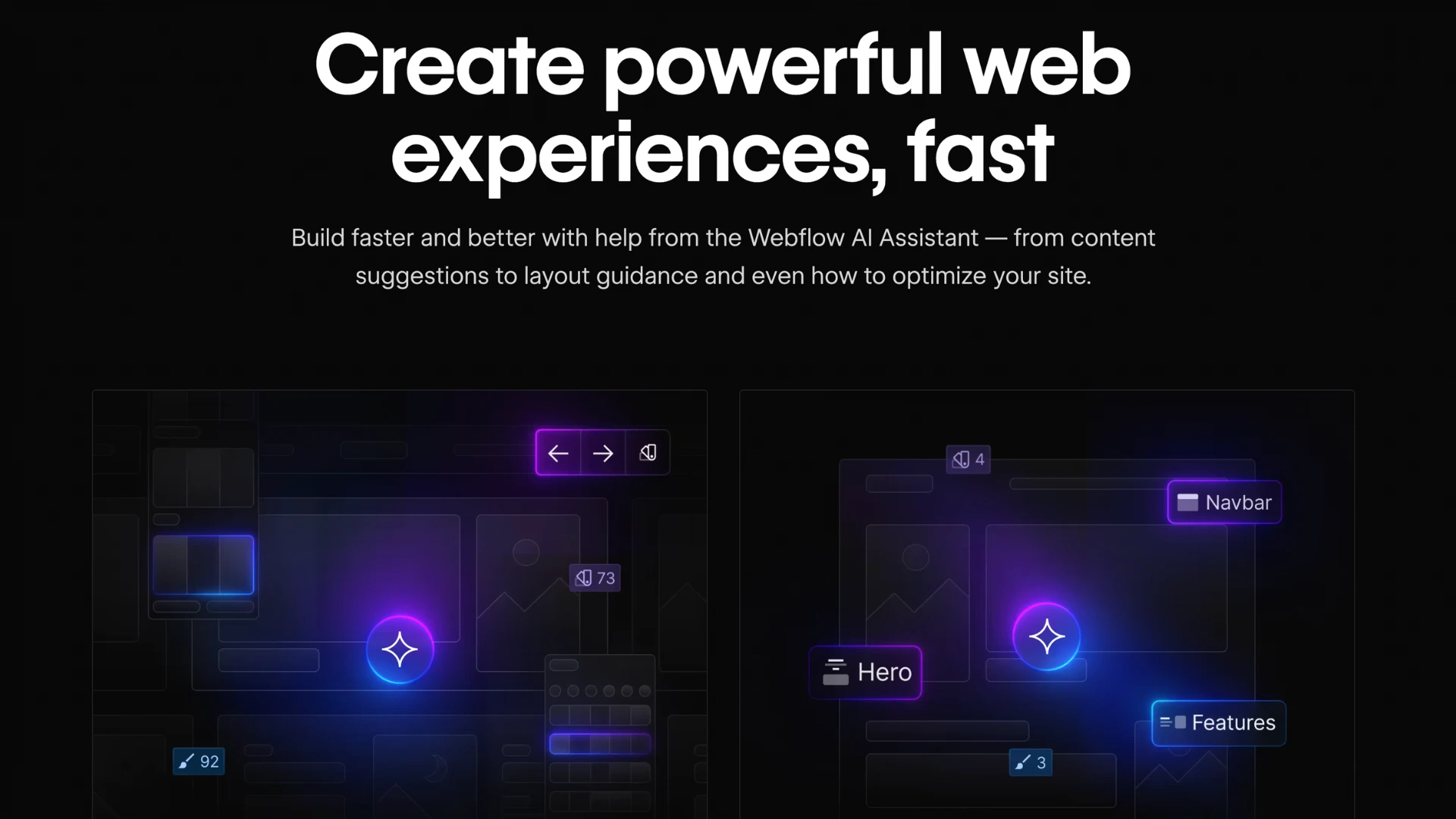
''Webflow Localization has transformed how our marketing team operates. We can now truly localize our mission-critical marketing sites in just a few clicks'', said Jensen Luther, as quoted on Webflow.com/ai.
WordPress
WordPress does not include artificial intelligence functionality out of the box. However, thanks to its massive plugin ecosystem and open-source architecture, it offers a wide range of options for adding AI capabilities to your site.
Some of the most popular AI-powered WordPress plugins include:
- Divi AI – Enables AI-assisted content creation and layout suggestions within the Divi builder.
- Rank Math – An advanced SEO plugin that now includes AI-powered content and keyword analysis.
- AI Engine – A flexible plugin that lets you integrate ChatGPT, create AI chatbots, and even generate content directly within WordPress.
- Uncanny Automator – Automates workflows and integrates with AI tools for smarter task execution.
- Supreme AI Writer – Helps with generating blog content using AI suggestions.
- Elementor AI – Available inside the popular Elementor builder, allowing you to write and translate content or code with AI assistance.
Thanks to its large community and third-party ecosystem, WordPress users can easily incorporate features like AI chatbots, automated content generation, smart recommendations, and SEO optimization using a range of plugins and services.
That said, these integrations often require setup, testing, and customization. The experience can vary depending on the quality of the plugin, compatibility with other tools, and the hosting environment.
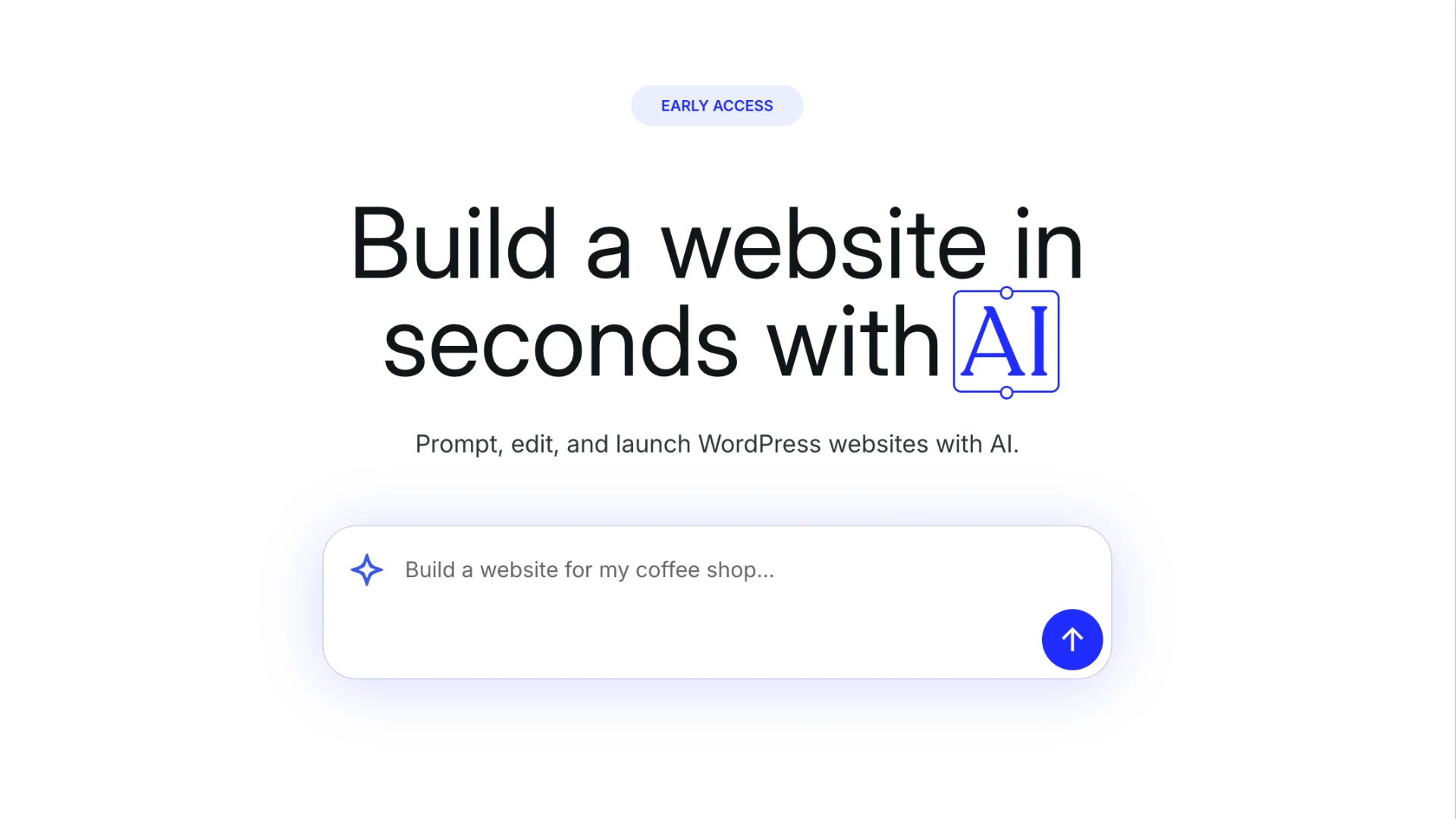
''This was way better than Wix! Just to get to this point with them took me hours to days'' - said Lyndsey T., as quoted on Wordpress.com
Framer
Framer does not offer native AI functionality built directly into the core platform. However, because it is built with a strong focus on speed, design, and developer-friendly workflows, it provides a lightweight and modern environment for integrating AI features using third-party tools or custom code.
While Framer’s ecosystem is not as plugin-rich as WordPress or as extensible as Webflow’s developer tools, it does provide several pathways for incorporating AI:
- AI Autofill – Framer includes a smart autofill tool powered by AI to help generate placeholder content like text, CTAs, and headlines during the design process.
- Copy Suggestions – Built-in AI writing assistance helps generate or tweak web copy on the fly, especially useful for landing pages.
- Custom Code Embeds – Developers can use Framer’s code component to embed third-party AI services like OpenAI’s ChatGPT, Jasper, or Writesonic directly into a page.
- Third-Party Integrations – Framer supports integrations with tools like Make (formerly Integromat) and Zapier, allowing users to connect AI-based workflows such as automated form responses or lead scoring.
Framer’s AI capabilities are still emerging and currently more focused on enhancing the design and content creation workflow rather than supporting advanced use cases like AI chatbots, recommendation engines, or complex automations.
Overall, Framer is well-suited for creators who want a touch of AI assistance during the design phase but don’t need deep AI integrations. For more advanced AI workflows, users may need to lean on external services and embed them via custom code or APIs.
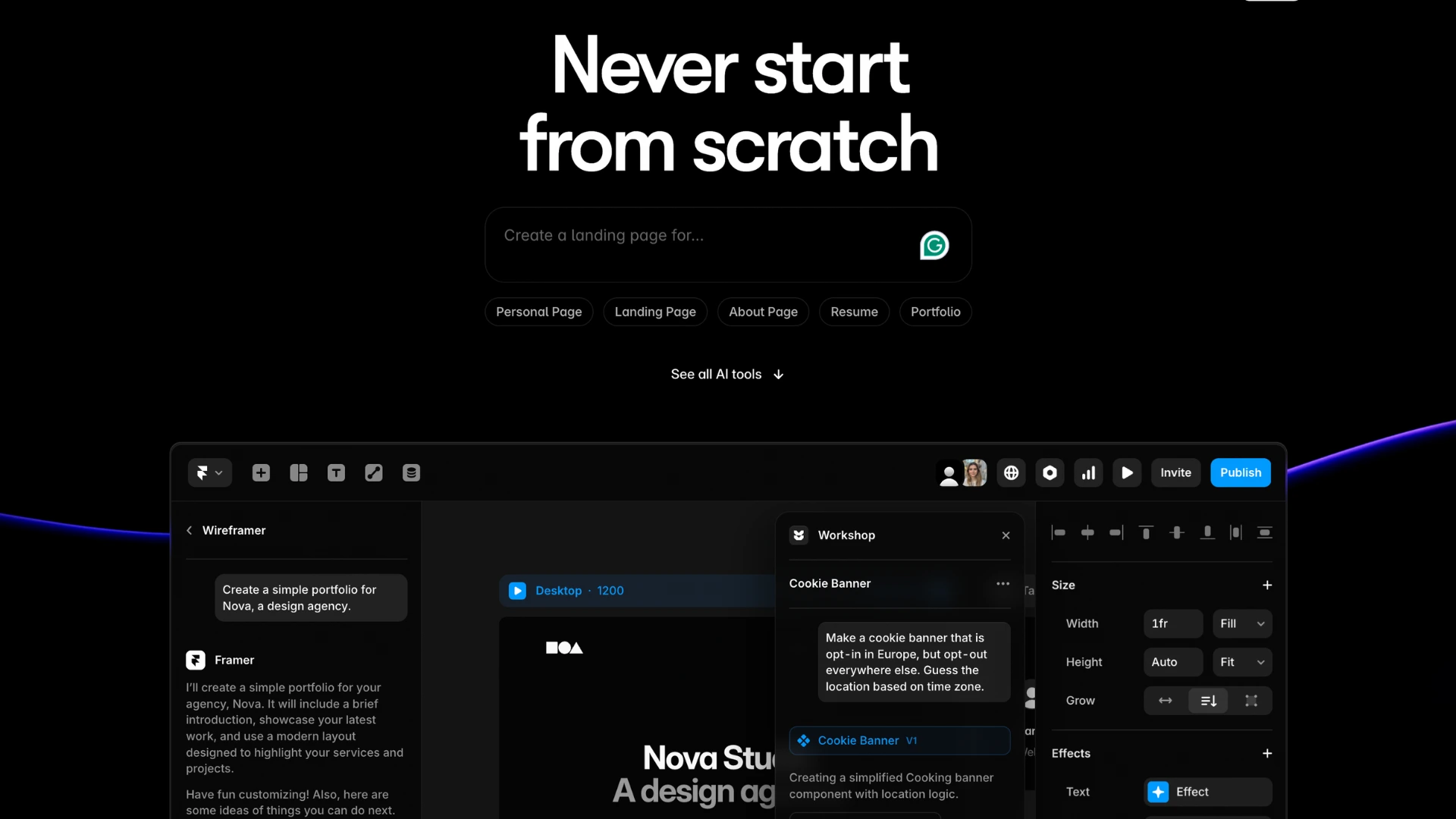
If you want to read more about Framer's AI tools, click here.
Winner: it depends on your needs
When comparing the AI capabilities of Webflow, WordPress, and Framer, there’s no clear winner—only the best fit for your workflow and goals. Your choice should depend on the level of AI integration you need, your technical skills, and whether you prefer ready-made plugins or custom code solutions.
- Choose WordPress if you want access to a wide variety of AI plugins, tools like Divi AI or Rank Math, and a large community to help with implementation.
- Choose Webflow if you’re a designer or developer who values visual precision and is comfortable embedding AI functionality using APIs or third-party services.
- Choose Framer if you want a lightweight, modern platform with AI features aimed at improving design workflows—like smart autofill and AI-assisted copywriting—without the overhead of complex integrations.
Customer support, community, and learning resources
When choosing a website builder, ongoing support, access to a knowledgeable community, and comprehensive learning resources are just as crucial as the platform’s features. So how do the three platforms compare in these areas?
Webflow
Customer Support:
Webflow provides official customer support via email, along with an extensive Help Center. Users on higher-tier plans receive priority support. While some users report great experiences, others have noted that response times can vary depending on your pricing plan and the complexity of your issue.
Community:
Webflow’s community is growing rapidly and includes designers, developers, and marketers who share tips and showcase their work. While it’s not as expansive as WordPress’s community yet, Webflow does offer an engaged forum—the Webflow Forum—as well as a creator-focused ecosystem, such as Made in Webflow, where you can explore and even clone live Webflow projects.
Learning Materials:
Webflow shines in its official education resources. Webflow University is a standout platform offering structured, high-quality video tutorials, guides, and courses created by the Webflow team. Whether you’re building your first site or diving into advanced animations, you’ll find visually engaging lessons that walk you through every step. In addition, the Webflow Blog and community resources offer design inspiration, UX tips, and product updates tailored for modern web professionals.
WordPress
Customer Support:
WordPress is an open-source content management system (CMS), which means there is no official support team behind the core software. However, support is readily available from a wide range of sources—especially your web hosting provider, theme developers, or plugin vendors. For example, if you’re using popular tools like Elementor or Divi, their respective developers offer dedicated support channels.
The quality of support depends on the provider, but with so many professional services built around WordPress, you’ll rarely be left without help.
Community:
WordPress has one of the most robust and active online communities in the world. With millions of users globally, you’ll find an abundance of forums, Reddit threads, Facebook groups, and community meetups. Resources like the WordPress.org Support Forums and Stack Overflow offer reliable peer-to-peer assistance.
Learning Materials:
WordPress benefits from an incredible variety of learning resources. Whether you’re a beginner or an experienced developer, you can find step-by-step tutorials, YouTube channels, blog posts, eBooks, and premium courses covering every possible topic. Platforms like WPBeginner and WPTuts make it easy to learn WordPress at your own pace.
Framer
Customer Support:
Framer is a closed-source, design-focused platform, which means users benefit from an official support structure. Paid plans include direct customer support via email, and Framer also provides access to a robust help center with documentation, tutorials, and FAQs. While there’s no live chat or phone support, response times are generally fast and the support team is knowledgeable—especially when it comes to resolving design or publishing issues. Framer also integrates support into the platform itself, offering contextual tips and tooltips that help reduce the learning curve during the design process.
Community:
Though smaller than WordPress or Webflow, Framer’s community is active and rapidly growing, especially among designers, startups, and modern frontend developers. The Framer Community Forum, Discord channels, and Twitter/X conversations are filled with design showcases, cloneable projects, and troubleshooting advice. The collaborative environment encourages users to share their work and learn from one another.
Learning Materials:
Framer provides a curated and up-to-date set of learning resources. Its official documentation and onboarding tutorials are concise and well-produced, helping users get up to speed quickly. The platform also offers live workshops, community-driven tutorials on YouTube, and a blog covering best practices, new features, and design inspiration.
Winner: WordPress
While the official learning materials of Webflow and Framer are exceptionally well-produced and its support is more centralized, WordPress wins in this category due to its massive global community, limitless user-generated content, and extensive third-party support.
Final thoughts on the debate
Choosing between Webflow, WordPress, and Framer depends heavily on your goals, technical comfort level, and the type of digital experience you’re trying to build.
When to choose Webflow
If your priority is visual design, clean code, and an intuitive interface, Webflow stands out. It allows designers and marketers to build responsive, high-performing websites without writing backend code. Features like integrated Webflow hosting, fast page speeds, built-in CMS, and seamless animations make it a powerful tool for modern marketing websites. For companies scaling rapidly, Webflow offers a more streamlined and maintainable long-term solution compared to plugin-heavy WordPress sites.
When to choose WordPress
WordPress, on the other hand, offers unmatched flexibility. It powers over 40% of the internet for good reason. Whether you’re building a blog, membership site, online course, or full-fledged eCommerce store, WordPress can handle it. With thousands of themes, plugins, and integrations, it’s an incredibly versatile platform that can be customized for virtually any use case—especially when paired with a developer or a strong plugin stack.
When to choose Framer
Framer is an ideal choice for those who prioritize speed, ease of use, and pixel-perfect design. It’s built for modern teams who want to go from idea to live site quickly, without the overhead of managing plugins, code, or infrastructure. With built-in AI tools, collaborative design-to-publish workflows, fast hosting, and real-time previewing, Framer is perfect for startups, SaaS companies, and designers who want to ship beautiful, interactive websites with minimal setup. While it may not yet match WordPress in terms of extensibility or Webflow in granular control, Framer excels in simplicity and speed.
The bottom line
All three platforms are powerful in their own right. Webflow is best for design-driven teams seeking control and scalability. WordPress is ideal for flexibility and long-term content-heavy builds. Framer is the fastest way to launch a modern, visually stunning site—especially if you’re focused on design-first execution and fast iteration. Choose based on where your priorities lie: design freedom, customization depth, or speed to market.
Hopefully, this comparison has helped you in making an informed decision!
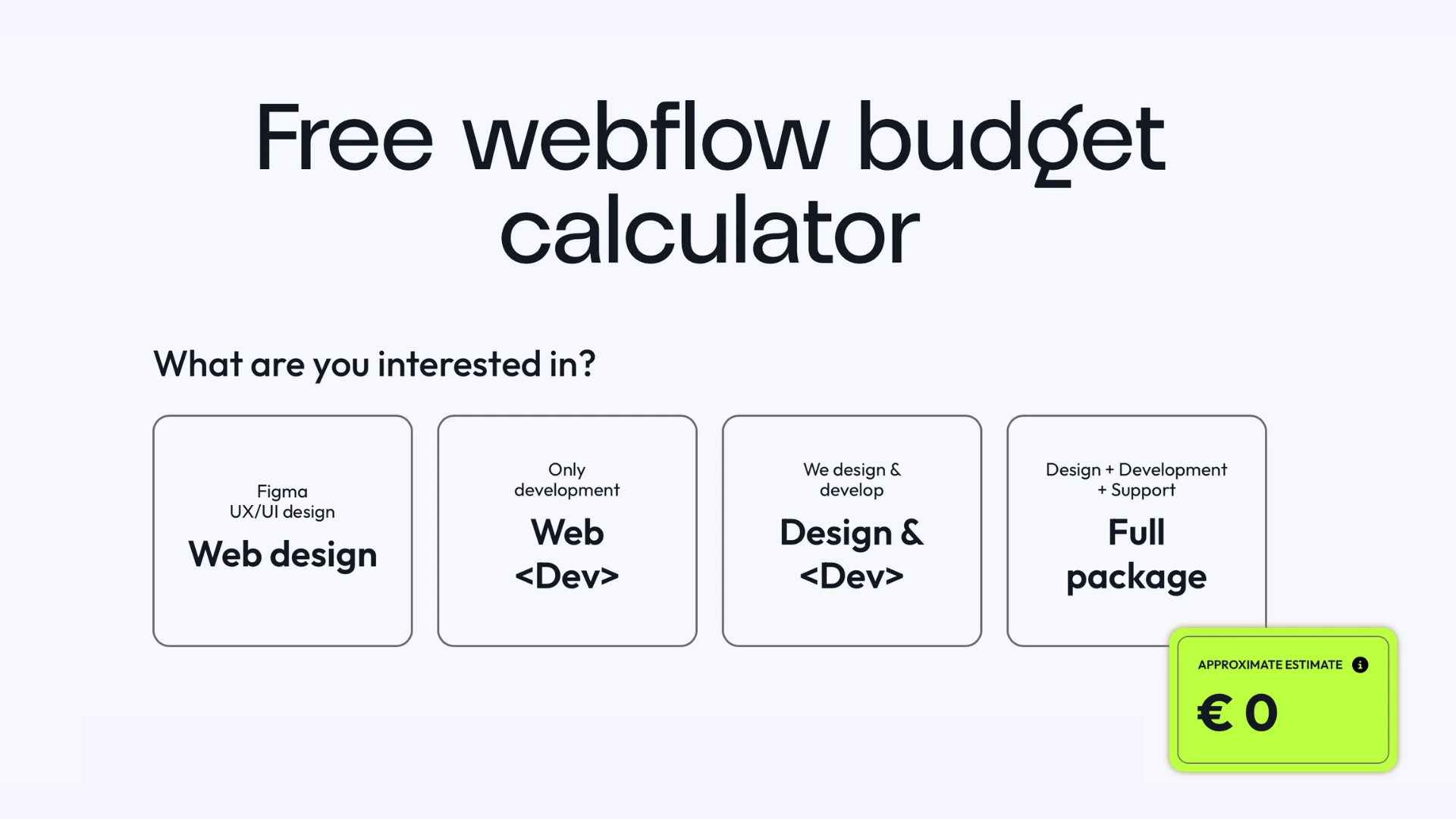
Ready to take your platform to the next level? Our experts are here to help you design the perfect online presence. Book a call with us today and get started!


.webp)
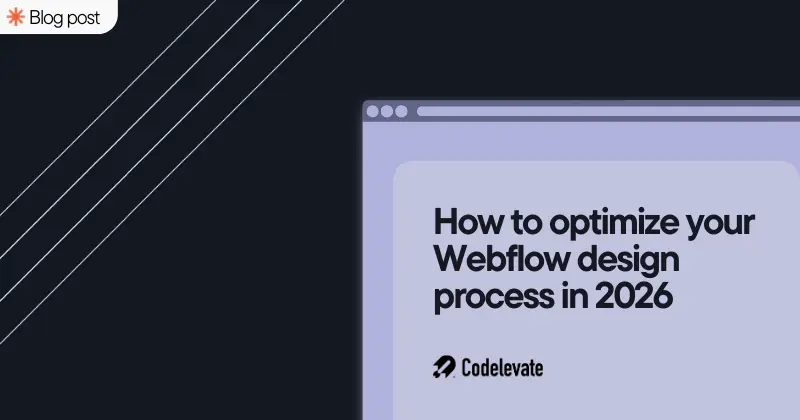
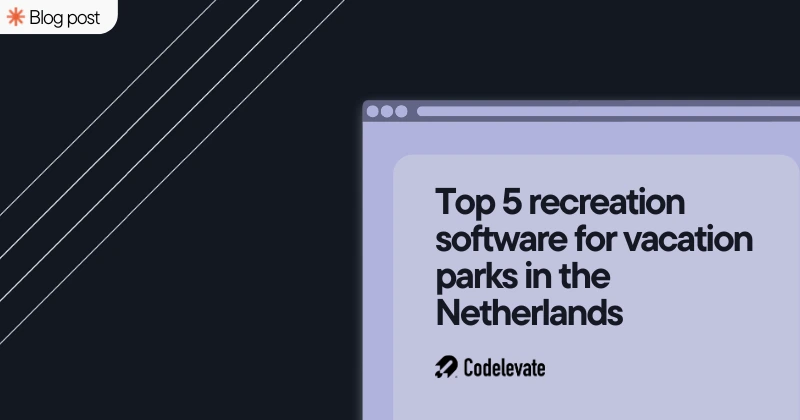
.svg)




